Activity 1: Creating a Animal Classification Model
Teachable Machine is a tool that makes it fast and easy to create machine learning models for your projects. What is more, it does not require any coding making it perfect for beginners with no or little coding experience to learn machine learning.
You can train a computer to recognize your images, sounds, & poses and export your model for PictoBlox.
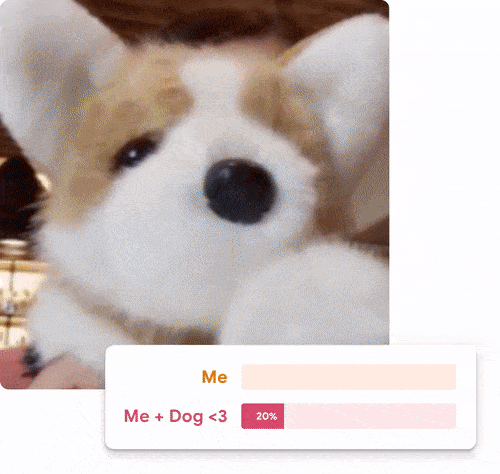
Types of Models You Can Make
1. Image
Teach the model to classify images from files or your webcam.
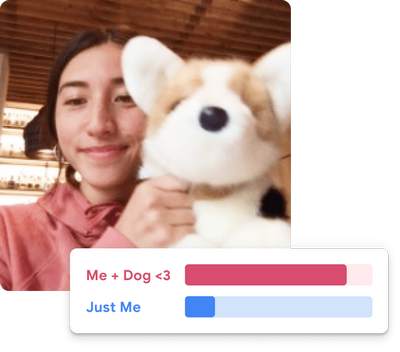
2. Audio
Teach the model to classify audio by recording short sound samples.
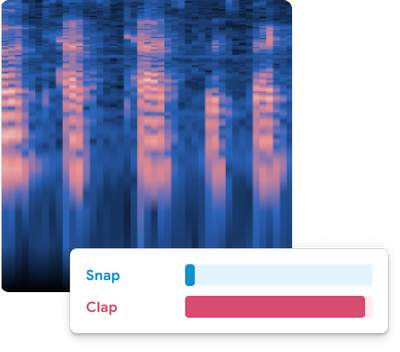
3. Pose
Teach the model to classify body positions from files or striking poses in your webcam.
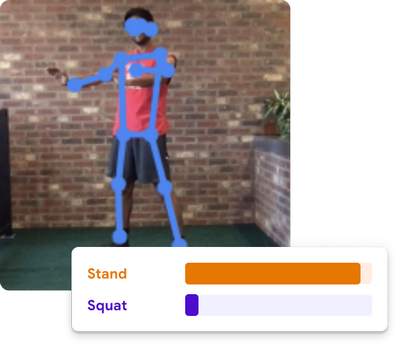
Now that you know what Teachable Machine is, let us see how to make a cat vs. dog classifier model.
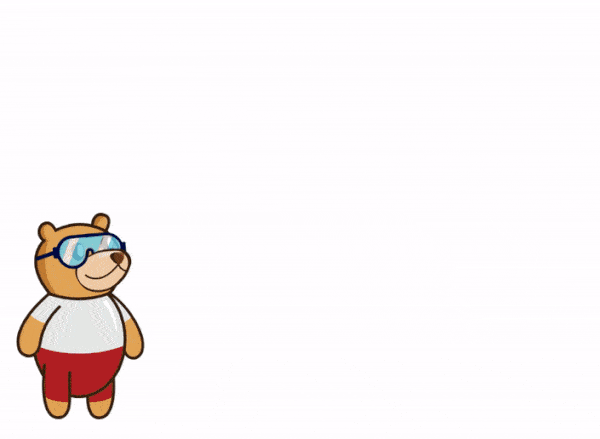
Download the Data
- Download the data from here: Dog vs Cat
- Unzip the folder to view the images and folders inside.
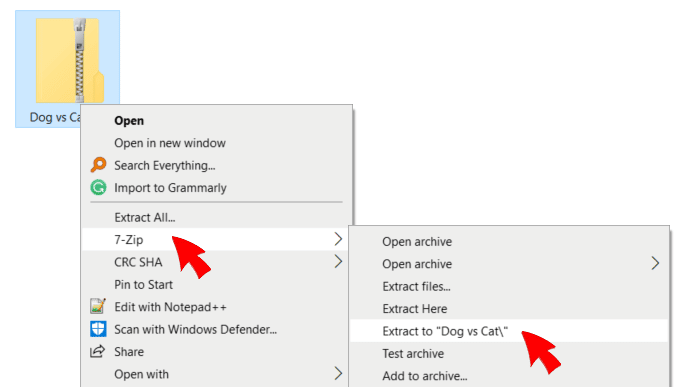
- The folder has the following folders inside it:
- 10 Training Data: This folder contains two folders for training the model:
- Cats: 10 images of Cat
- Dogs: 10 images of Dogs
- Testing Data: This folder contains 10 images (5 images each of the cat and dog). We will use this in our PictoBlox project to make the classifier.
- 10 Training Data: This folder contains two folders for training the model:
Teachable Machine Project
- Go to https://teachablemachine.withgoogle.com/.
- Click the Get Started button. A new page will open.
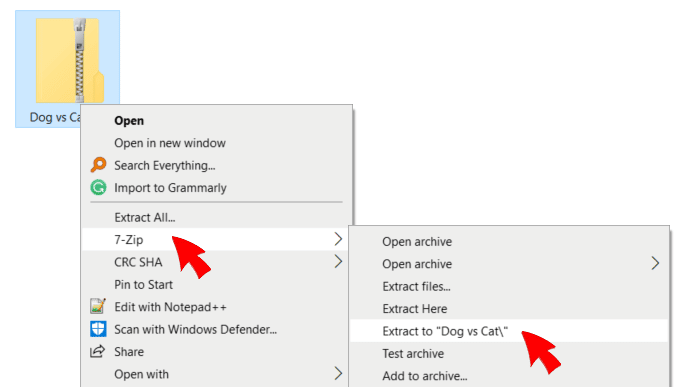
- Click the Image Project tile.
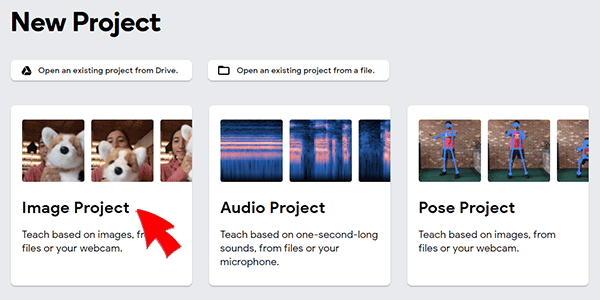 A new page will open where you can see the flow of the ML project.
A new page will open where you can see the flow of the ML project.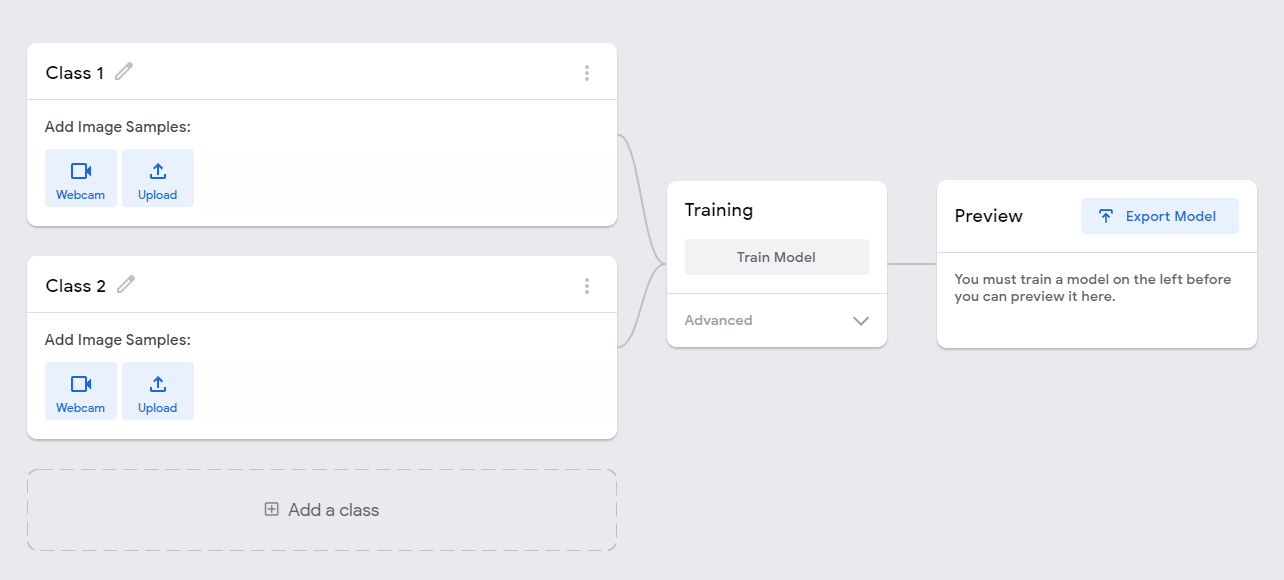
Class
Class is the category in which the Machine Learning model classifies the images. Similar images are put in one class.
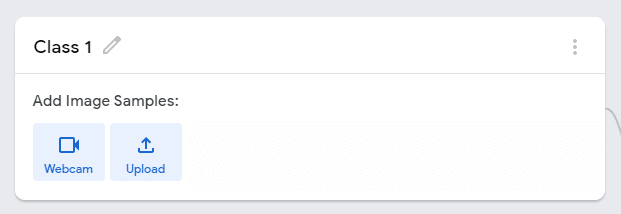 There are 2 things that you have to provide in a class:
There are 2 things that you have to provide in a class:- Class Name
- Image Data: This data can either be taken from the webcam or by uploading from local storage or from google drive.
Loading Training Data
- Rename the first class name as Cat.
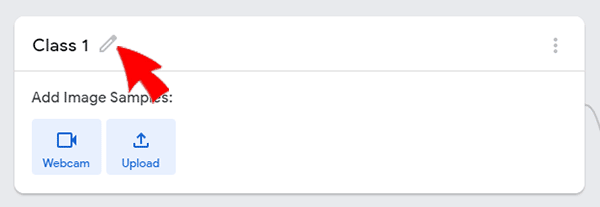
- Click the Upload button.
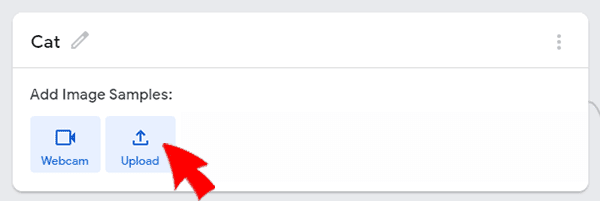
- Next, click the Upload image from your files option.
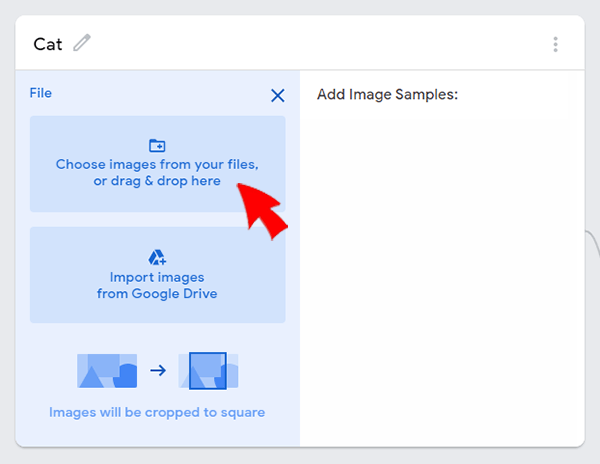
- A new window will open. Select the cat’s images from the training data you downloaded a while ago.
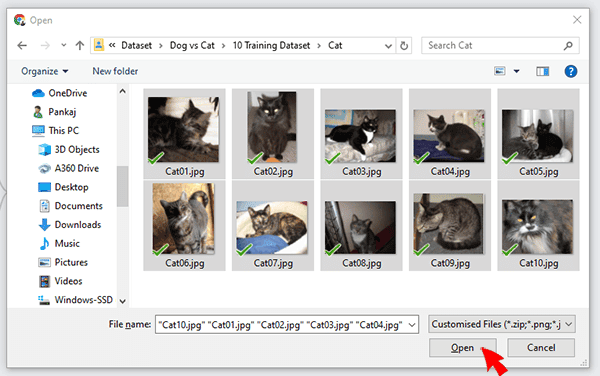
- Once uploaded, you will be able to see the images in the class.
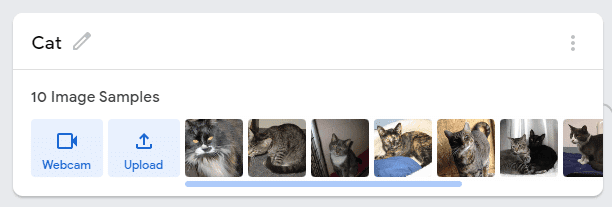
- Rename the second class name Dog.
- Upload the dog’s images.
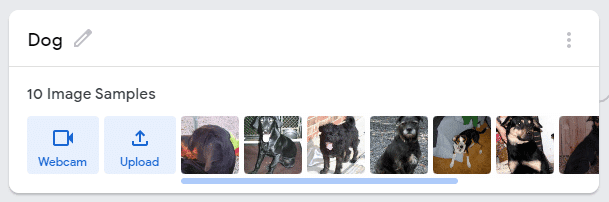
Your training data is ready to train. We’ll see how to do so in the next topic.

