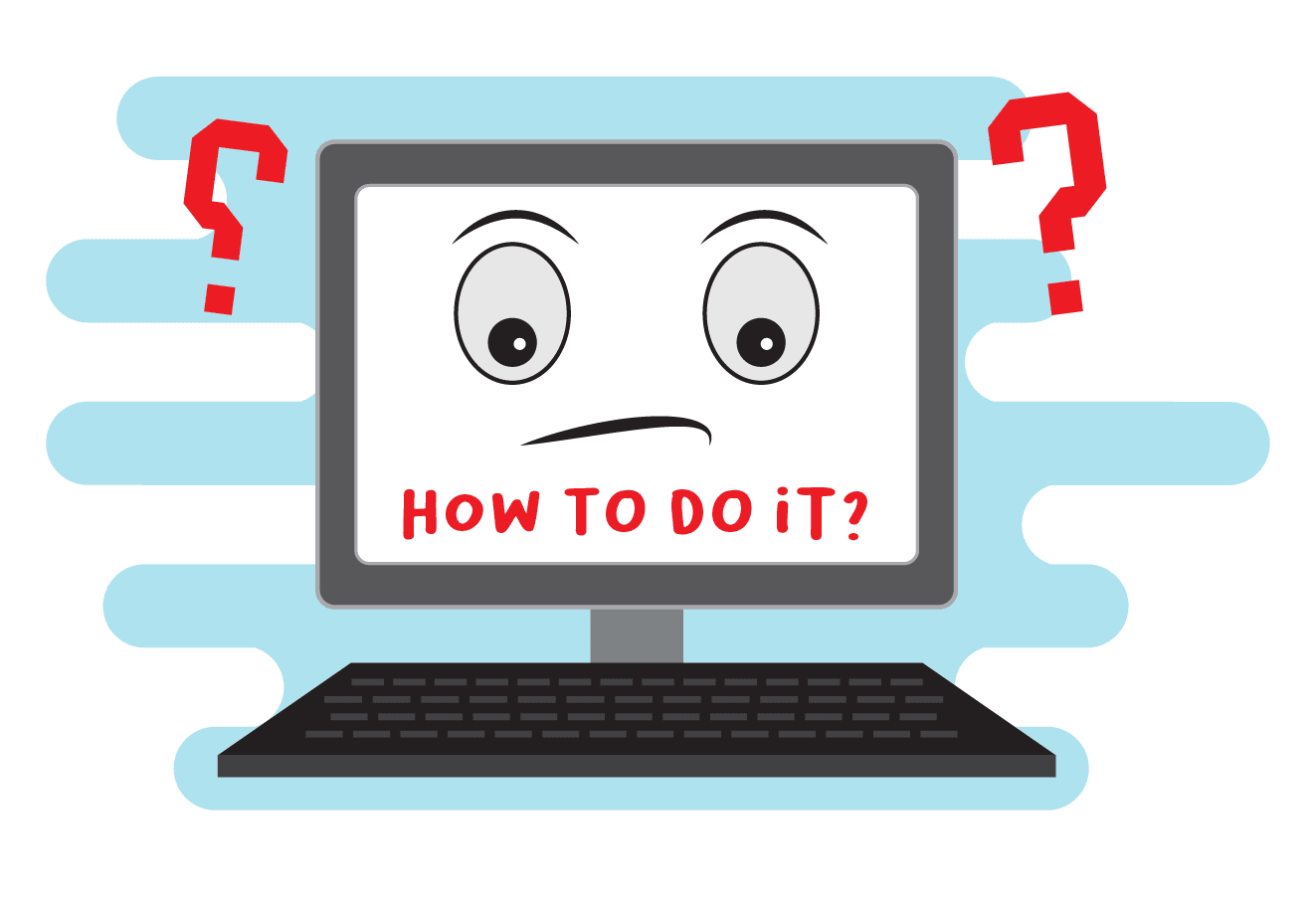Getting Started with PictoBlox
How does Traffic Signal Work?
Have you ever wondered how traffic signals function? The traffic signals have 4 states:
- No Lights
- Red Light – STOP
- Yellow Light – LOOK
- Green Light – GO
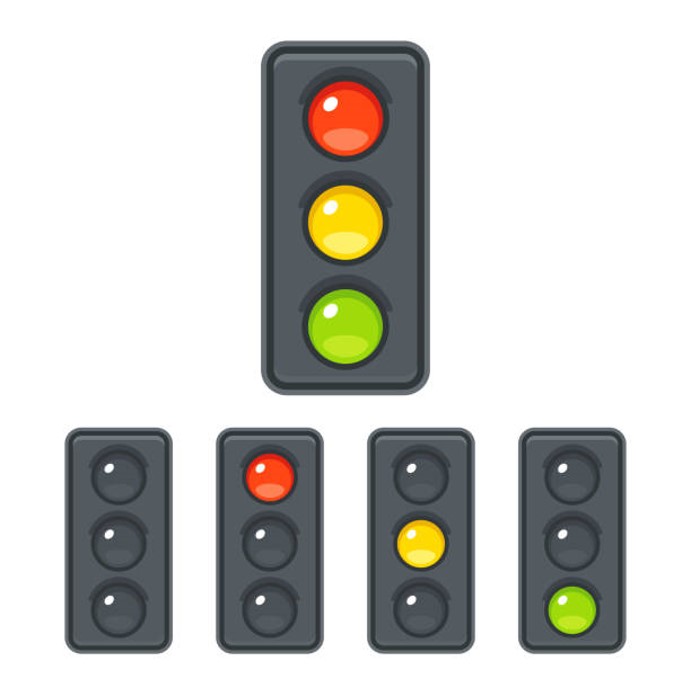
The lights cycle through green, yellow, and red at regular intervals to control road intersections’ traffic flow.

The traffic signals work in sync to prevent accidents and help to avoid congestion on the roads.

Behind the Scenes
Few lines of code running in the background drive the traffic lights. The code changes the traffic signals to show different colors at regular intervals.

Sometimes it is even smarter, where the code detects congestion based on sensors and maximizes efficiency by only functioning when traffic is present.
Application of Coding
Most of us knowingly or unknowingly engage with programming, be it inside our homes or outside. Coding, in the modern world, can be seen on the streets, at the schools, at the local grocery stores, etc. Some of the practical examples of coding in the real world are:
- Interaction with bar-code scanners at shopping store
- Automatic control of traffic using traffic lights
- Booking movie, bus, train, and flight tickets online
- Printers
- Computer software we use like web browser, Word, etc.
- Video games and animations for entertainment
What is a Program?
A program is a set of instructions that a computer follows to complete a task. The computer receives the information, handles it, utilizes it, and then gives an output based on it by following a program.
PictoBlox – Your Perfect Programming Partner
PictoBlox is a graphical programming software based on Scratch blocks and is the ideal companion for setting the first step into the world of programming.
Its user-friendly interface and drag-and-drop functionality eliminate the need to memorize syntax and rules that make traditional programming languages difficult. As a result, you can focus more on cracking the problem at hand and improving your critical thinking, logical reasoning, and problem-solving skills rather than getting demotivated by the inevitable complications of syntax-based coding. It helps budding programmers learn how to write a program in a fun, educational, and easy way using blocks.
Installing the Software
To begin your programming journey with PictoBlox, you need to first, well, install it. Follow our instructions given below carefully and you’ll be well on your way!

PictoBlox Interface
Now that you have PictoBlox installed on your desktop, let’s take you on a tour around it!
Stage
The stage is a background or a backdrop for your Scratch projects (the programs you’ll create). It is a white background in the top left corner; you will see a bear standing there. His name is Tobi and he is what is called a sprite (we’ll see in a moment what it is). The Stage is where the sprite moves, draws, and interacts with other sprites and/or hardware. It has its own set of scripts, images, and sounds.
Sprite
A Sprite is an object or a character that performs different actions in the projects. It understands and obeys the instructions that you’ll give them in your projects. It can move and can be moved to any place on the stage (you can try by clicking on them and moving them around).![]()
Stage Palette
Below the Stage (bottom right) is the Stage Palette.
The stage palette has different tools using which you can change the stage:
- You can choose an image from the backdrop library.
- You can paint a new stage, you can import an image.
- You can click a picture using your computer’s or laptop’s camera.

Blocks
Block is like jigsaw puzzle pieces that fit into each other. They are predefined commands used to create programs by simply dragging and dropping them below one another in the scripting area. 
Block Palette
The block palette is under the Code tab. It consists of different palettes such as Motion, Sound, and Control. Each palette has different blocks that perform functions specified by the palette name.
E.g., the blocks in the Motion palette will control the motion of the sprite and the blocks in the Control palette will control the working of the script depending on specific conditions.
Script
A script is a program or a code in PictoBlox/Scratch lingo. It is a set of ‘blocks’ that are arranged below one another in a specific order to perform a task or a series of tasks.