Lesson 1,
Topic 1
In Progress
Object Detection in PictoBlox
Object Detection Blocks
In this topic, we will have a look at what blocks PictoBlox has in store for us for Computer Vision.
Object detection helps in locating and identifying objects in digital photographs. It is a computer vision technique that helps to detect objects as well as classify them. The object to be detected may appear once or several times in the image.
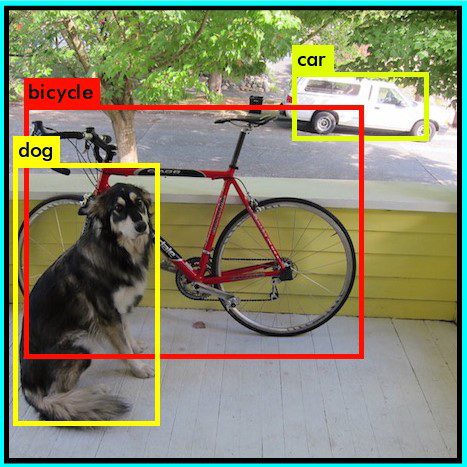
Know-How
Typically, there are three steps in an object detection workflow:
- Object localization: A model to generate regions of interest (a large set of bounding boxes spanning the full image)
- Object Classification: Visual features are extracted for each of the bounding boxes and are evaluated
- Overlapping boxes are combined into a single bounding box
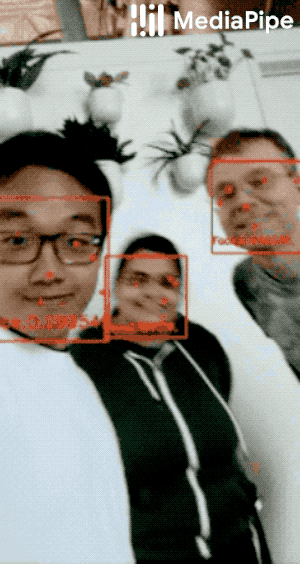
Extension
Using the Object Detection Extension of PictoBlox, you can analyze an image input from a camera or the stage.
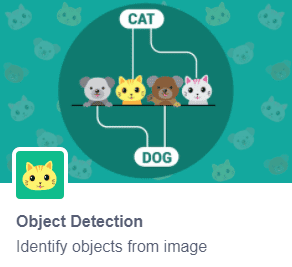
Blocks
- turn () video on stage with () % transparency: This block helps turn the video on/off on the stage with a defined level of transparency.
- On, the default option turns the video on, off switches it off, and on flipped turns on the camera feed, but flipped.
- The transparency percentage can be set by entering a numeric value in the white space given.

- () bounding box: This is used to display a box around the detected object or objects. The drop-down menu can be used to choose between showing or hiding the bounding box mentioned.
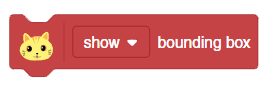
- set detection threshold to (): This block is used to set the threshold for the confidence (accuracy) of object detection, 0 being low confidence and 1 being high confidence. With the drop-down menu at the end of the block, a value can be chosen to set the level of confidence required for object detection.
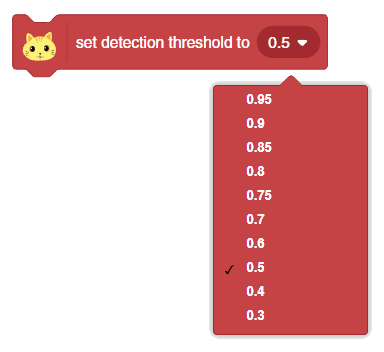
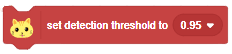
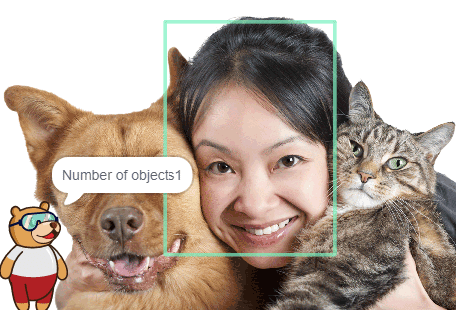
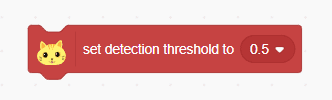
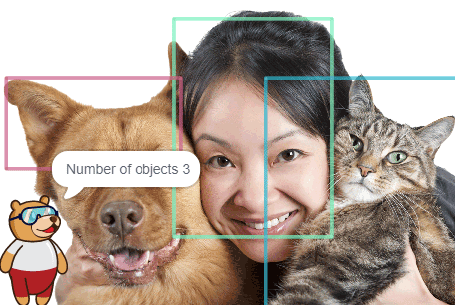
- analyse image from (): This block is used to analyze the image received as input from the camera, for objects.
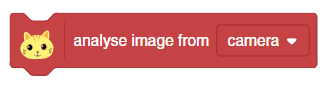
- get # of objects: This block displays the total number of objects detected in the camera feed or the stage.
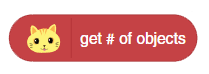
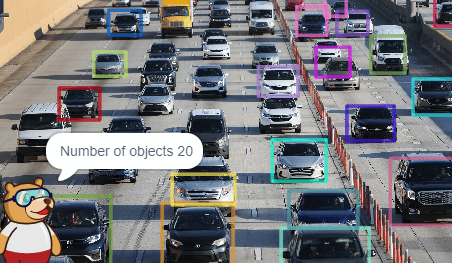
- () of object (): This block displays the class, x position, y position, width, height, or confidence (accuracy)of the object(s) detected. The first drop-down menu can be used to choose the analyzing parameter. The second drop-down is used to pick the identifying number of the object.
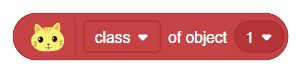
- is () detected?: This block is used to check if the input image belongs to one of the 90 object classes previously defined. The class to be checked with can be set using the drop-down menu at the end of the block.
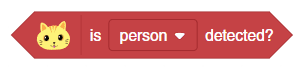
- get number of () detected?: This block displays the total number of objects of a particular class detected from the image fed to the program. The drop-down menu can be used to pick the class.
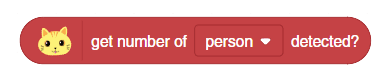
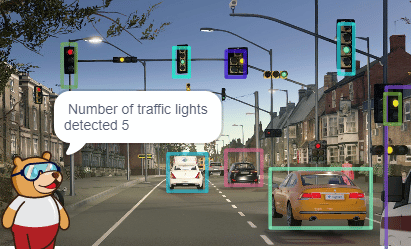
Now let’s do an activity based on object detection.

